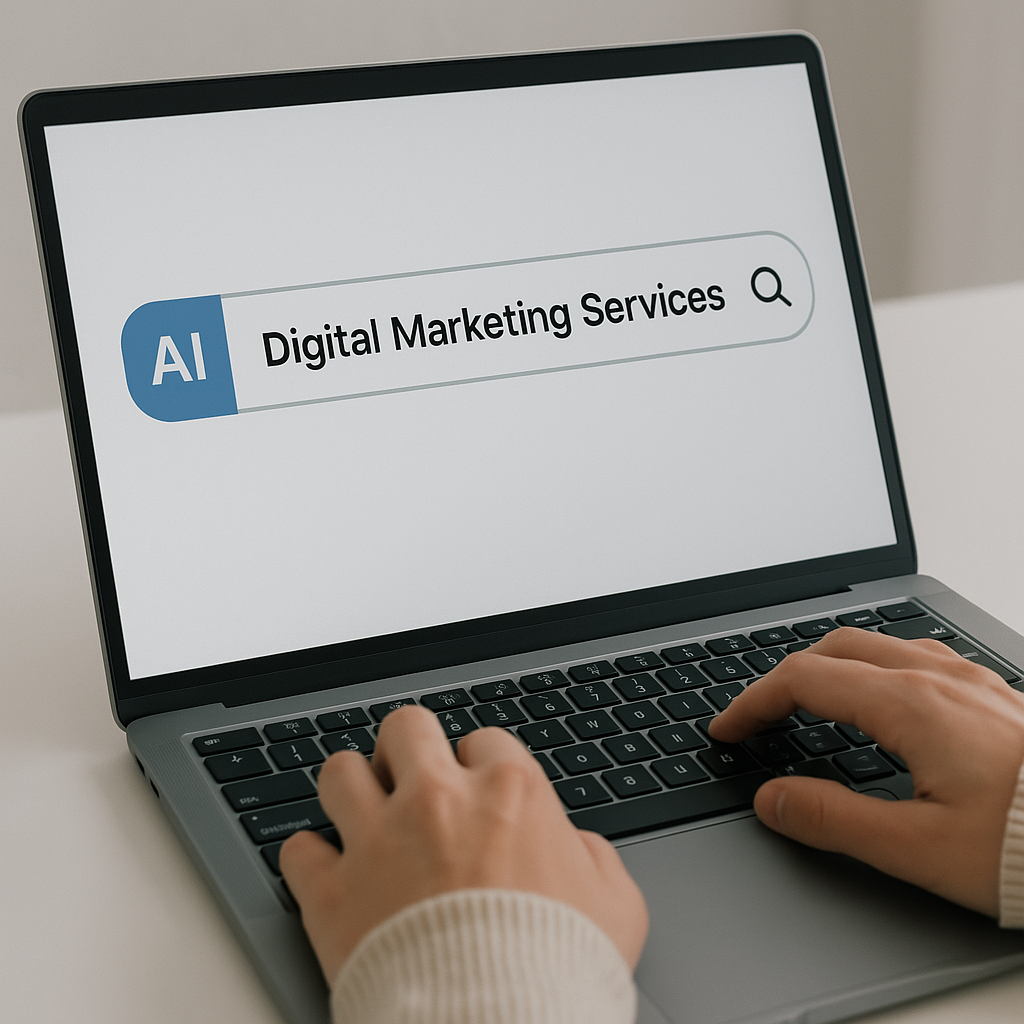HubSpot Landing Page Templates And How To Use Them
Building a robust and responsive website is one of the best ways to connect with the audience. Often being the first point of contact between a customer and a business, websites need to be informative, persuasive, and aesthetic.
When building a website, landing pages generate leads and drive more conversions. A landing page provides your visitors with all relevant information about your business and encourages them to engage with it.
The Landing Page Builder by HubSpot helps you build robust landing pages for your website. The tool allows you to create and publish content that syncs with your offerings and the actions you want the visitors to perform. It also provides you with various landing page templates that save you from performing tedious and repetitive processes.
Before understanding how to use a HubSpot landing page template, let us briefly look at landing pages in general and HubSpot Landing Page Builder.
What Is A Landing Page?
A standalone landing page is created to increase conversions and drive direct engagement on your website. They are built to drive instant conversions and obtain necessary information from visitors.
A landing page may or may not be your website's home page. It is often independent of your official website and is created to make the visitors perform specific CTAs. It is one of the most effective ways of directly informing your audience about your business and how they can engage with the same.
What Is HubSpot Landing Page Builder?
HubSpot Landing Page Builder is a CMS tool that allows HubSpot users to build solid and responsive landing pages. It lets you create landing pages without being well-versed in programming, coding, and development. As a result, the tool can be used without help from designers or IT professionals.
Here are some of the significant benefits offered by HubSpot Landing Page Builder:
Building Landing Pages By Yourself
The most significant benefit of the tool is that it allows you to build professional landing pages without taking the help of a designer or developer. In addition, the ease of operation offered by HubSpot makes it easier and faster for you to create your landing pages without compromising their quality.
Personalized Content For Visitors
As HubSpot CMS Hub is built on top of HubSpot, it helps you personalize the content of your web pages based on the visitors landing on them. Depending on factors like location, device, lifecycle stage, and other contact details stored within your CRM platform, you can tailor the content of your HubSpot landing for different visitors.
Consuming personalized content often makes visitors feel special, increasing their chances of performing the intended call-to-action.
Analyzing Your Performance
Along with building powerful landing pages, HubSpot Landing Page Builder also helps you analyze the performance of these pages with the help of a centralized dashboard. The tool allows you to test page variations against each other and suggests a clear winner. This lets you optimize the performance of your landing page and provide a better browsing experience for your visitors.
A Rich Library Of Templates
One of the biggest reasons businesses build landing pages using HubSpot is that it provides a range of templates to choose from. The rich library offered by HubSpot Landing Page Builder lets you select a template that best suits your business needs and use it to build a landing page at lightning speed.
Building A HubSpot Landing Page With A Starter Template
HubSpot offers you various templates for building landing pages as per your choice. These templates help you create the pages putting in minimum time and effort.
A starter template is a basic pre-built template that allows you to use it and tweak its elements for building a robust landing page on HubSpot. HubSpot CMS Hub lets you use a starter template according to the type of site or landing page you want to develop.
Here are the steps involved in building a HubSpot landing page using a starter template:
- Start by going to your HubSpot account and clicking on “Marketing” > “Landing Pages.”
- Click on the “Create” dropdown menu on the top right corner of the window and select the option of “Landing Page.”
- Here, the templates from your active theme appear at the top of the page. The remaining templates belonging to the “Other” category will be located at the bottom of the page.
- Click on a template if you haven’t selected an active theme. Otherwise, you can skip to templates for choosing an existing template.
- If you want to build your landing page using the concerned template, select the option of “Select This Template.” You can also see a preview of the template by clicking on “Preview.”
Editing The Content Of Your Landing Page Using A Starter Template
The starter template offered by HubSpot would contain different blocks of website content known as modules. These modules can be arranged in vertical or horizontal rows per your requirements.
HubSpot allows you to group these modules into different sections of elements. By grouping these elements, you can apply different background styles to an entire area of your landing page. Moreover, you can simply drag and drop these elements to rearrange the layout of your landing page.
If you want to customize the content and appearance on your mobile devices, click on the option of “Edit For Mobile Icon” in the sidebar editor of your account.
Customizing Buttons, Colors, And Fonts Of Your Landing Pages
To customize your landing page's default style while using a starter template, you need to click on the “Theme” tab within the sidebar editor. HubSpot also allows you to customize the image or background color of your landing page's column, row, or a section.
Previewing And Publishing Your Landing Page
Once you are done creating your landing page using the starter template and want to make it live, it is essential to preview it by clicking on the option of “Preview” situated in the upper right section of the window. This will help you see how your page will appear on desktop and mobile devices.
Once satisfied with all aspects of your landing page, you can click on “Publish” and make your landing page go live immediately.
The Final Word
This is how you can use the pre-built HubSpot landing page templates for creating powerful landing pages for your business. In addition, the CMS offering of HubSpot allows you to develop your landing pages faster without facing any complications. By making the most of these HubSpot offerings, you can create persuasive landing pages that encourage the visitors to perform the intended call-to-action.
Featured Resources
Check Our Latest Resources
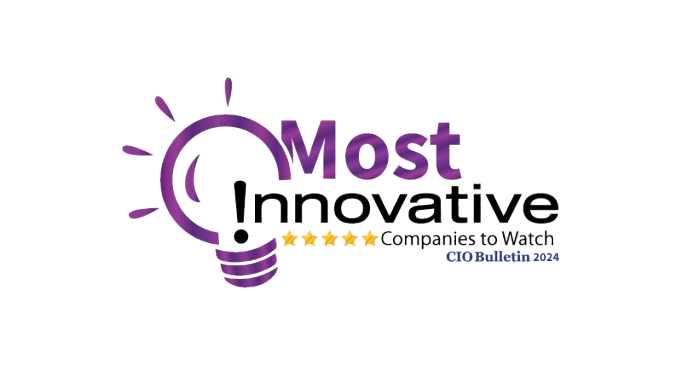
Contact us today
Take Your Digital To The Next Level With Proven ROI
We will get back to you as soon as possible.
Please try again later.
NAVIGATION